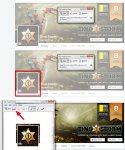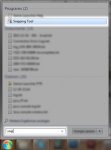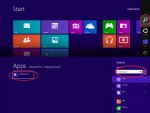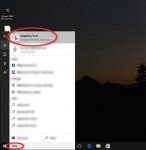The easiest way to take a screenshot in Windows 7, 8.1 or 10 is using the so-called *Snipping Tool*. No need to install anything, as the Snipping Tool comes with your Windows installation.
1. Open the Snipping Tool
The easiest way to do this is to use Windows' built-in search. This is how you can find the Snipping Tool:
2. Use the Snipping Tool
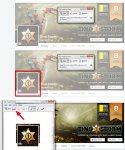
1. Open the Snipping Tool
The easiest way to do this is to use Windows' built-in search. This is how you can find the Snipping Tool:
2. Use the Snipping Tool
- When the Snipping Tool opens, the screen appears faded.
- Draw a rectangle around the part of the screen you want to save as a screenshot.
- Hit the save button to save your screenshot.